Scroll through Ribbon Tabs in Office 2007 and 2010
You can use the scroll wheel on your mouse to scroll from one tab to another on the ribbon.
To Scroll Through Ribbon Tabs:
- Place the mouse pointer in the ribbon area at the top of the Excel 2007 or 2010 screen.
- Turn the scroll wheel on the mouse to scroll through the different ribbon commands.
Ribbon Shortcuts: KeyTips
KeyTips allow you to access any command with a few keystrokes, no matter where you are in the program. Every command in a program that uses an Office Fluent Ribbon can be accessed by using an access key. You can get to most commands by using two to four keystrokes.
To display KeyTips:
- Press and release the ALT key.
The KeyTips are displayed over each feature that is available in the current view. - Press the letter shown in the KeyTip over the feature that you want to use.
- Depending on which letter you pressed, you may be shown additional KeyTips.
For example, if the Home tab is active and you pressed P, the PageLayouttab is displayed, along with the KeyTips for the groups in that tab.
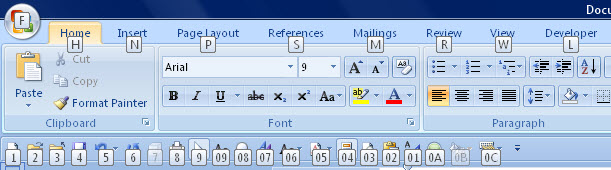
Example from Microsoft Office Word
To cancel the action that you are taking and hide the KeyTips, press and release the ALT key.
Keep the Ribbon minimized for a short time
To quickly minimize the Ribbon, double-click the name of the active tab.
Double-click a tab again to restore the Ribbon.
Keyboard shortcut: To minimize or restore the Ribbon, press CTRL+F1.
